Your eyes are important and I hate the default colours. Working with a white or washed out black background will strain your eyes. I have no clue why Autodesk chose them as the default colours. As a designer you need your eyes and you'll be staring at the screen for long periods of time.
Lets personalize our display settings.
- Type OPTIONS in the command line
- Go to the DISPLAY Tab:
- Click on Colours
- Note the Context Window. The two items that you`re most interested in is the 2D model space and Sheet/Layout. In the Interface Element keep the Uniform Background highlighted and then pull down Colour and highlight BLACK.
- Repeat the steps for the Sheet/Layout in your Context Window and choose Colour BLACK.
- Apply and close the windows
- Go to your Model and Sheet Tabs located at the bottom left corner and check that your model background and sheet/layout background are now showing a black background.
- Thank me later for saving your eyes
Note that you have alot of options to personalize here. You can personalize the colour of your crosshairs, block editor window, even the background of your command line. Explore the options and personalize your work settings. The rest of the default colours should be fine.

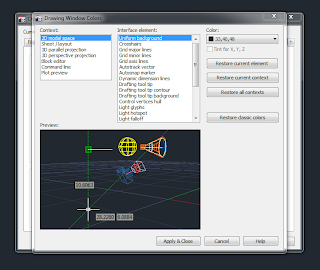
No comments:
Post a Comment