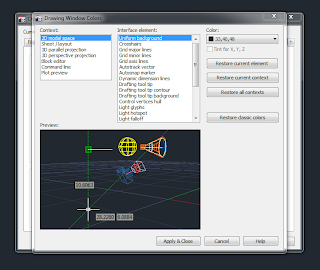It was time to get a new machine. I looked at the System
Requirements for 2011 Civil 3d on the Autodesk website:
For 64-Bit AutoCAD Civil 3D 2011
·
Windows 7 Enterprise, Ultimate, Professional, or Home Premium (64-bit);
Windows Vista Enterprise, Business, Ultimate (SP1 or SP2, 64-bit); or Windows
XP Professional x64 Edition (SP2, 64-bit).
·
AMD Athlon 64, AMD Opteron, Intel® Xeon with Intel® EM64T support,
Intel® Pentium® 4 with Intel EM64T support.
·
4 GB RAM minimum required, 8 GB RAM minimum recommended.
·
7 GB disk space with 2 GB free after installation.
·
1,280 x 1,024 true color video display adapter (true color) 128 MB or
greater, Pixel Shader 3.0 or greater, Direct3D®-capable workstation-class
graphics card. 1,600 x 1,200 or greater recommended. Multiple monitors are
supported.
·
Microsoft® Internet Explorer® 7.0 or later.
·
DVD drive.
Keep in mind that the System Requirements doesn’t mean the best
performance. Getting a computer with the exact spec’s above won’t mean you’ll
cut through your drawings like a true ninja.
Before you go nuts in spec’ing out your system, let’s ask yourself three
key questions.
1. What’s your budget?
2.
How large are your projects? Are you building Corridors over 4 km in length
or a subdivision road with multiple intersecting roads? How about services such
as Storm Sewers, Sanitary and Watermains? Or are you do simple road widening
for a commercial development or putting together a few figures here and there?
3. Do you plan to use
the computer for other purposes such as games?
Unfortunately for me, I wanted a fairly high end computers because my
projects were stupid big and complicated.
I had a modest budget I did a lot of research of where I should be
putting my money. Here’s what I learned.
·
CPU speed is king. My personal preference is to stick with an Intel chip
(sorry AMD fans!) I wanted a computer with a minimum i5 processor but my
preference is an i7. Having an i5 processor is sufficient to cut through the
small projects but you`ll notice considerable slow down for larger projects.
There’s debate whether Civil 3d utilizes multiple processors and the simple
answer looks like no, however the CPU speed does matter!
They recommended 8 GB as the sweet
spot. I can`t argue with that. They have great proof. I on the other hand like
to run the odd game here and there so I set out for at least 12 GB of RAM. Besides, RAM is fairly cheap!
·
Solid State Drives. The biggest bottle neck to any system is the hard
drive. Introducing the Solid State Drive and the 500 MB/s Read Speeds! Currently Samsung makes the best SSDs as well
as Crucial. No need to go for the Samsung Pro unless you want bragging rights. For
capacity, I would go for a minimum of 250 GB SSD to run Civil 3d with the work
files located on the SSD. Throw all your music and photos to a regular HDD or
network and keep your SSD relatively clean with Windows, Civil 3d and other
programs and games which requires speed.
·
Video Cards Schmido Cards. Notice that Civil 3d doesn’t really place an
emphasis on Video Cards anymore. 128mb is nothing these days. Don’t go
overboard with the Video Cards and good news for gamers, gamer cards are just fine
for Civil 3d. Don’t buy a super duper
Nvidia Quadro video card unless you’re doing some serious 3D work on top of
Civil 3d. Here’s a great youtube link showing what an i5 with integrated
graphics (i.e no video card at all! Just pure CPU power!) and SSD can do with AutoCAD:
http://www.youtube.com/watch?v=FUwNm9_2et0
The debate continues whether 64-Bit Civil 3d is better than 32-Bit Civil
3d. The truth is they are the same, however without some computer skills,
you can't utilize more than 4 GB of RAM with a 32-Bit installation of Windows. To
make life easier, I highly recommend going with a 64-Bit installation of
Windows because you'll need more than 4 GB of RAM to run Civil 3d.
With respect to Windows, the computer I ended up buying came with
Windows 8. I was in for a nasty surprise. Civil 3d 2011 is unstable with
Windows 8. How frustrating is that?
So make sure your new computer is installed with Windows 7 or XP.
Best of luck! And remember, kijiji is your friend. There are great deals
on dual monitors and computers out there. Do your due diligence and research the
specs and brands.